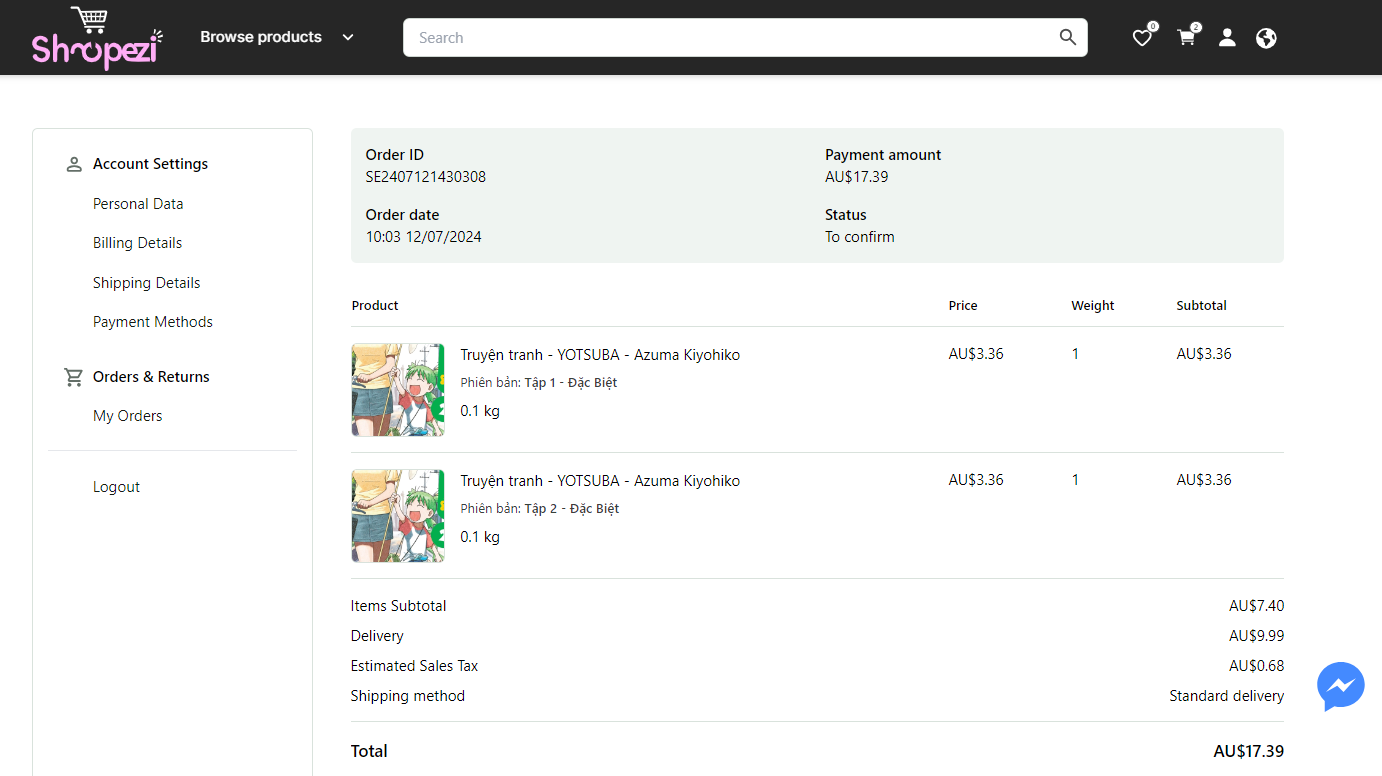- Guideline create account
[Mobile]
Step 1: Access Shopezi to register an account
Step 2: Click on My Account in the bottom right corner of the screen.
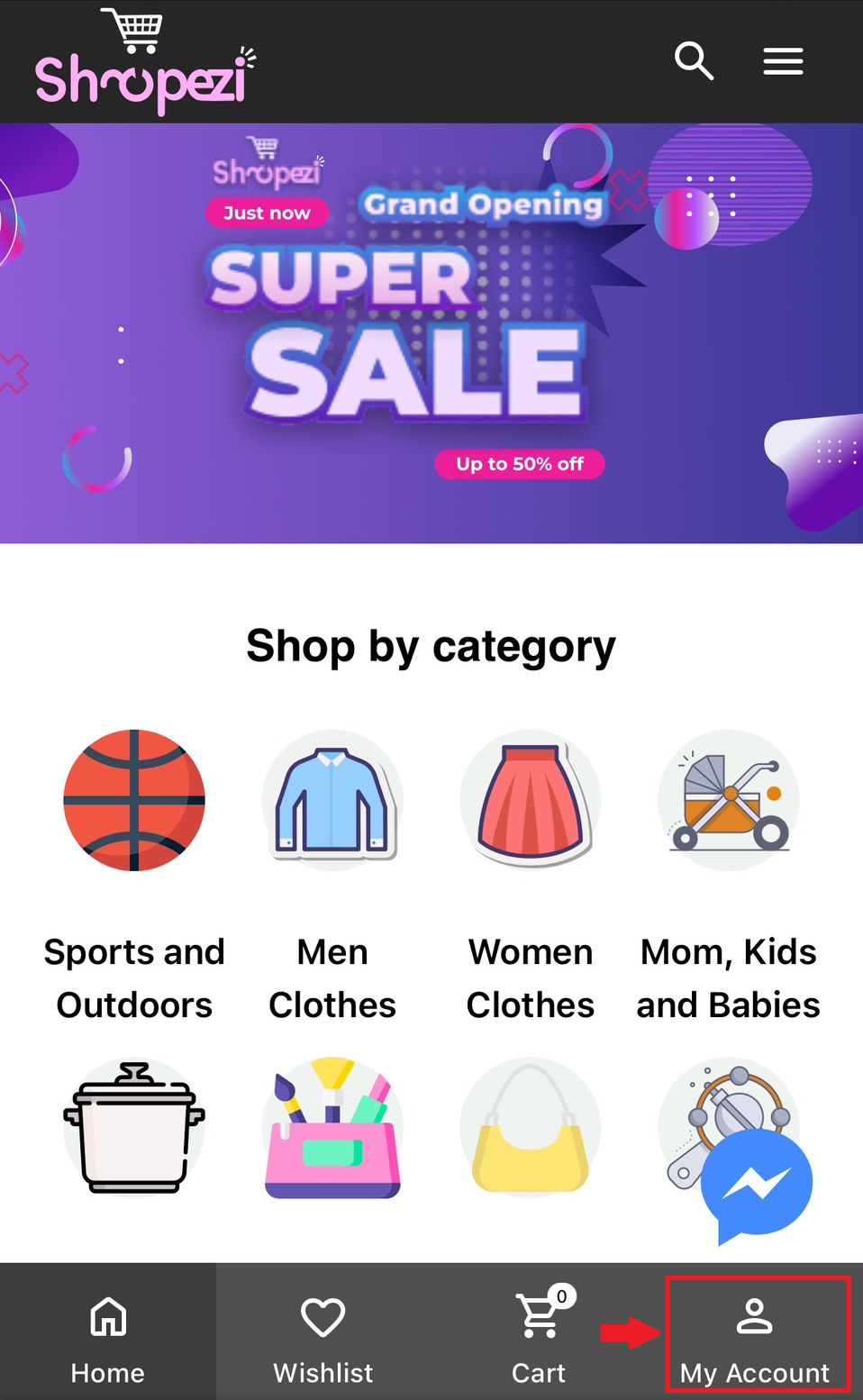
Continue by clicking on Create Account in the Login section.
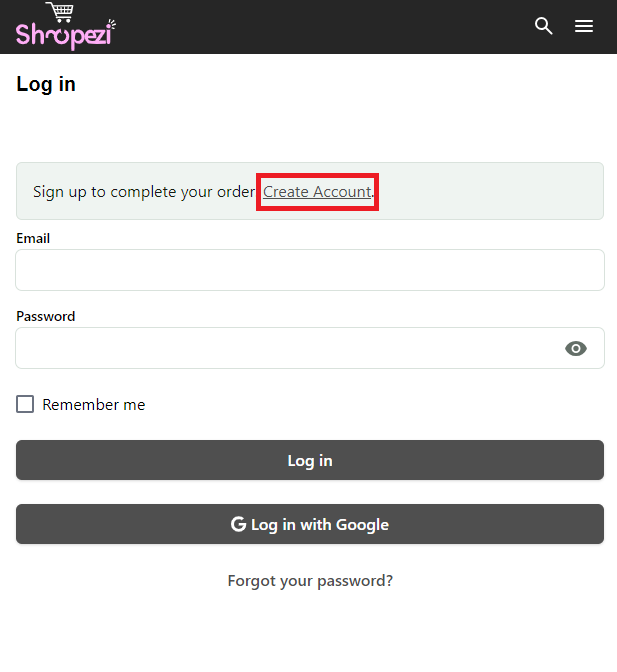
Step 3: Fill in the account information and confirm the details. Once completed, click Create Account to finalize the registration.
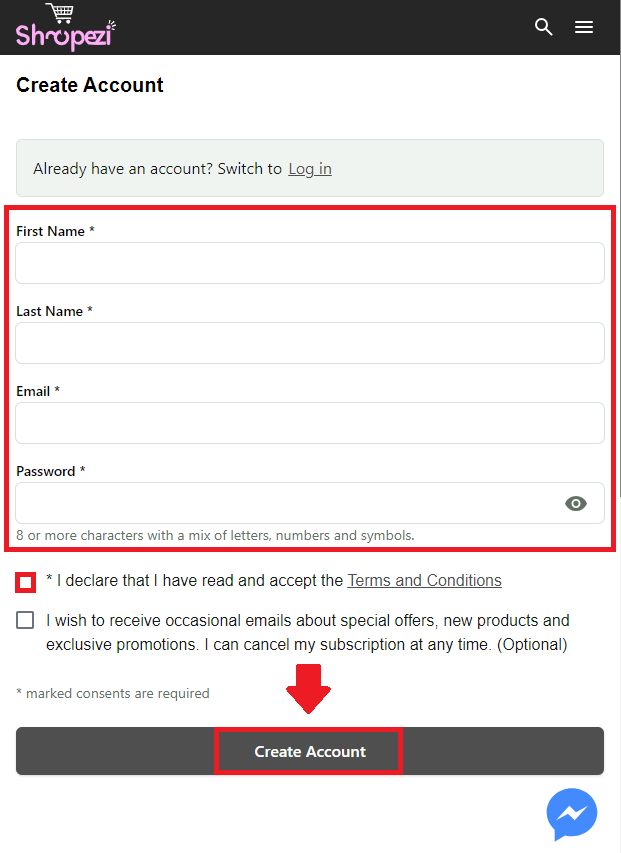
Step 4: Enter the verification code sent to the registered email. Then, click on Verify Email to complete the account creation process.
If you haven't received the verification email, please click on Resend Verification Email.
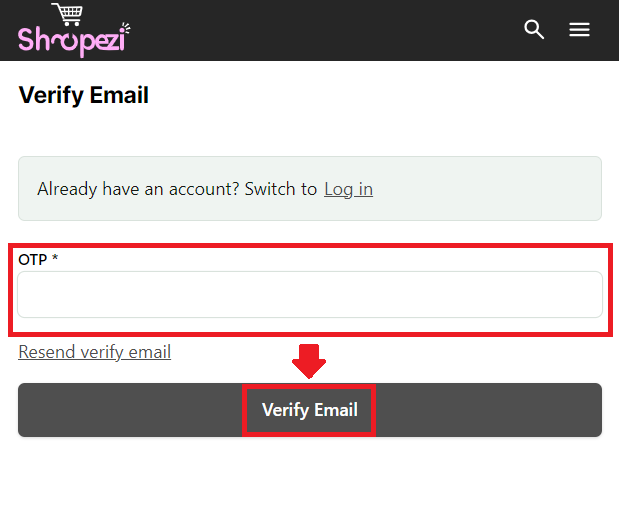
[Desktop]
Bước 1: Access Shopezi to register an account
Bước 2: Select the Account icon, the second from the right, in the top right corner of the screen, as shown in the image below.
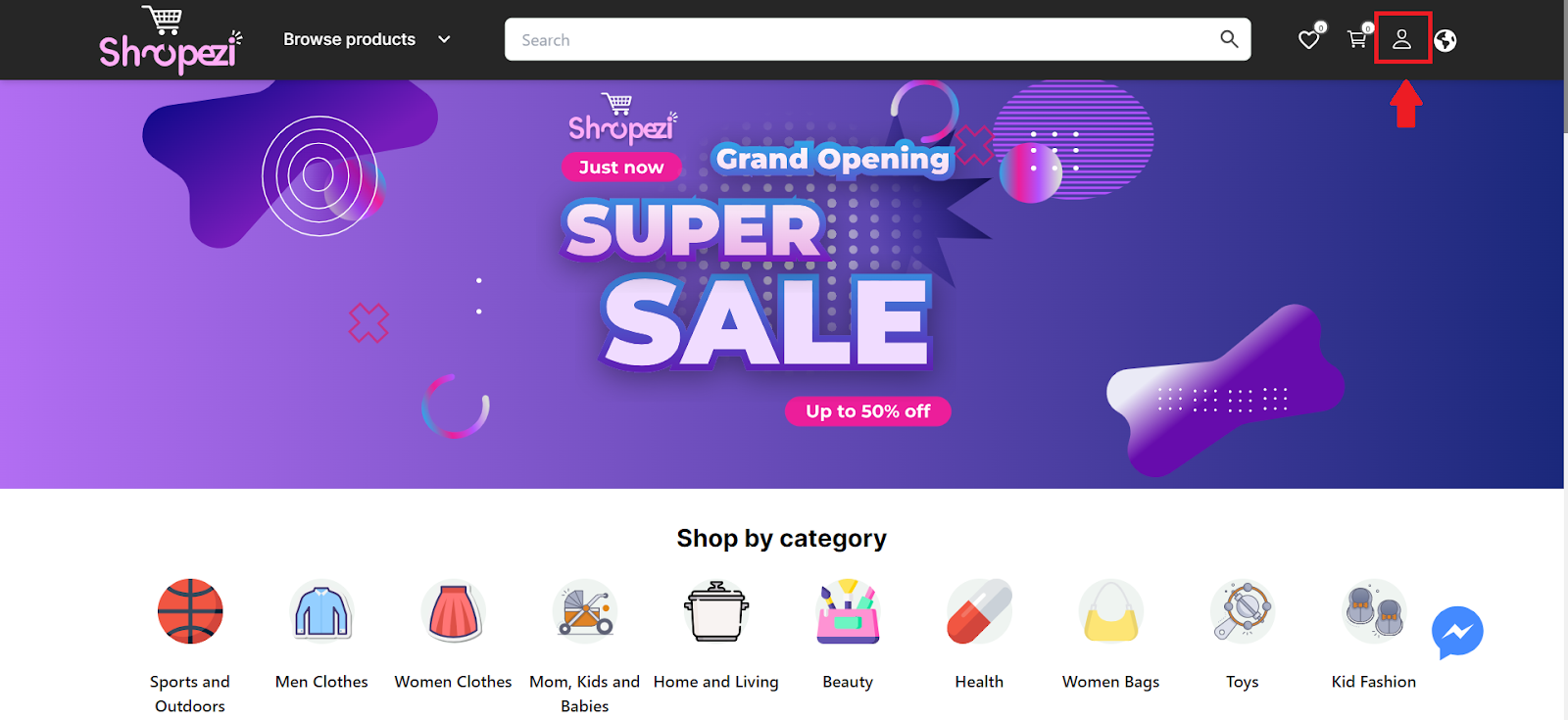
Continue by clicking on Create Account in the Login section.
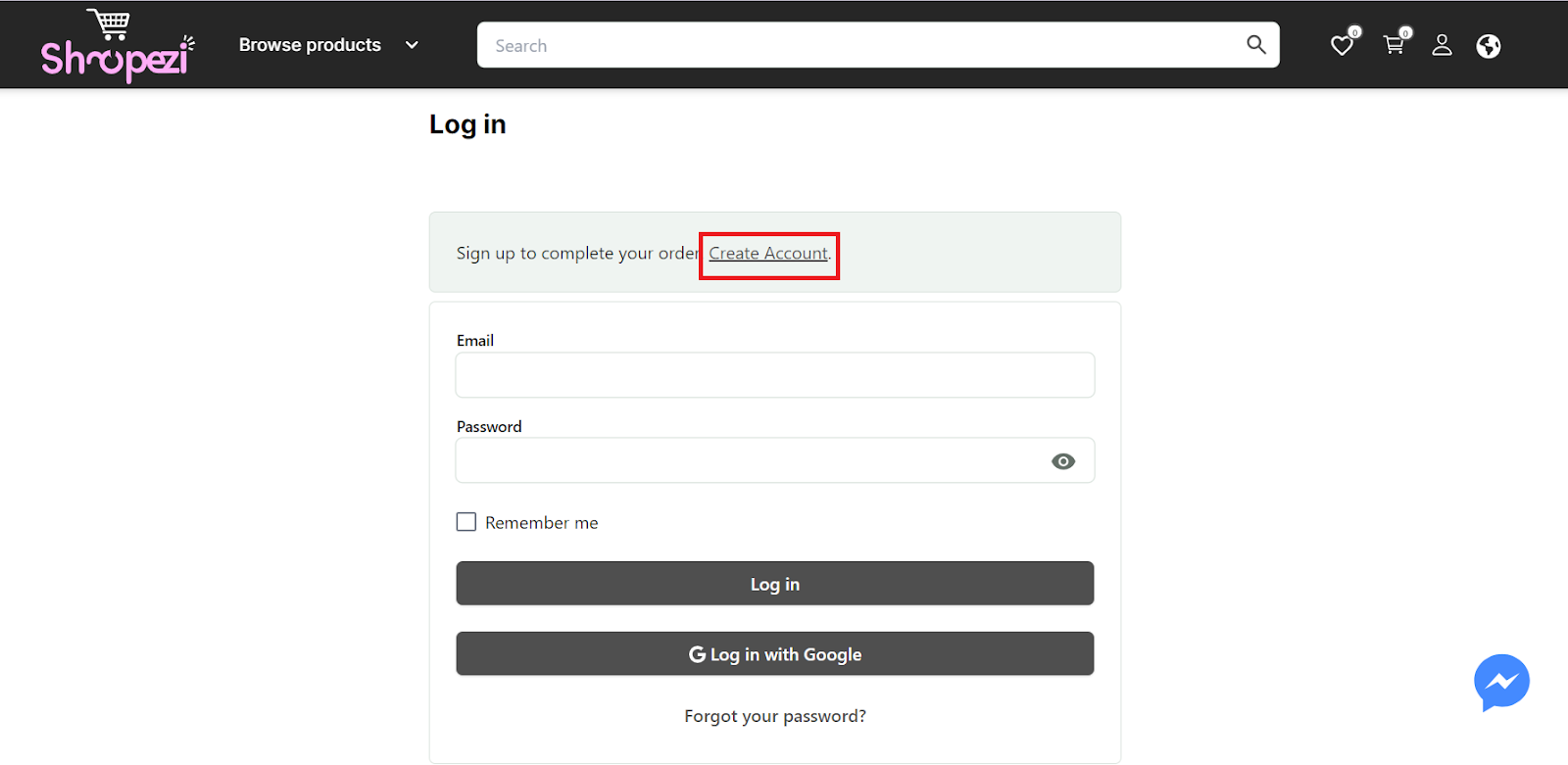
Bước 3: Fill in the account information and confirm the details. Once completed, click Create Account to finalize the registration.
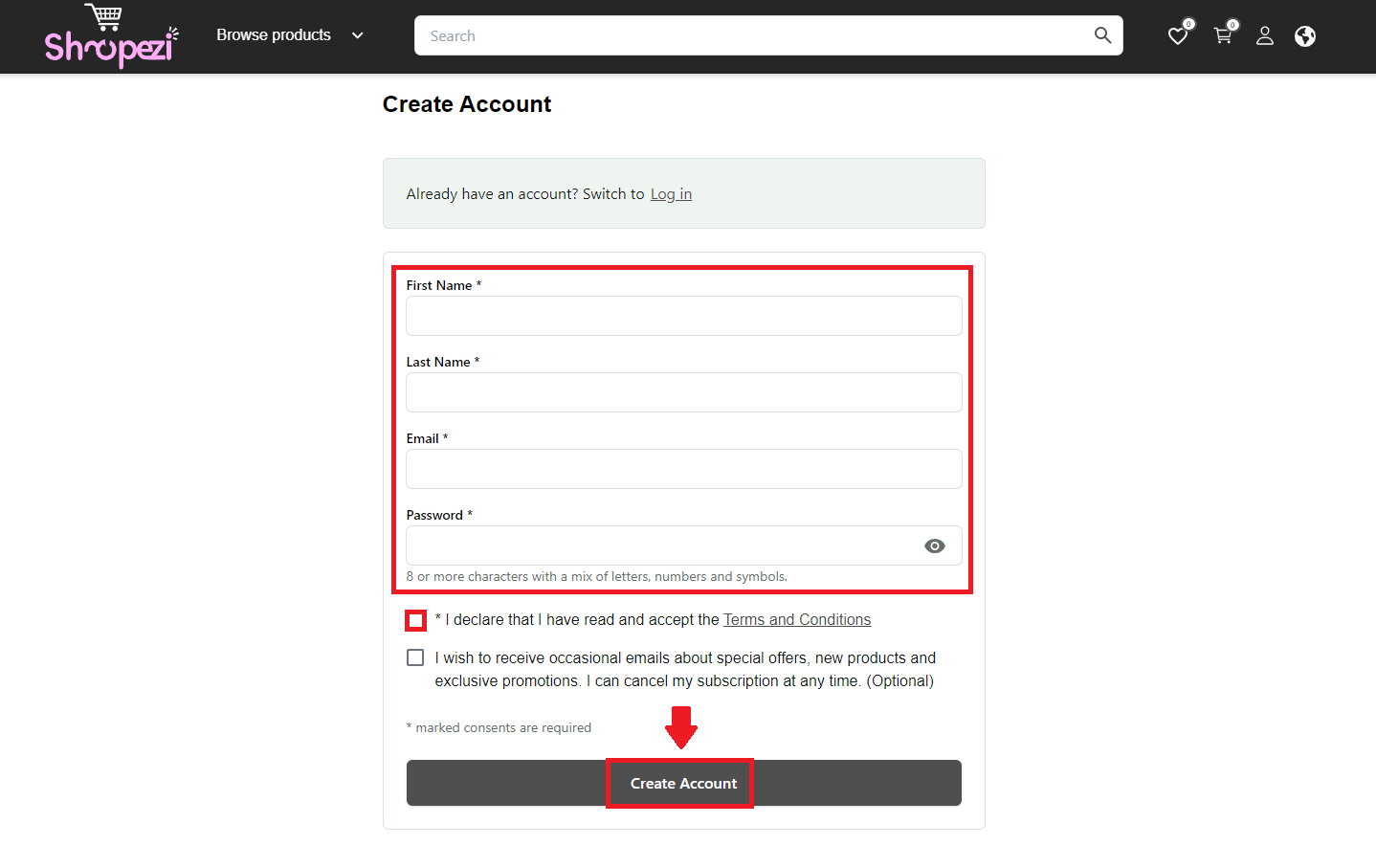
Bước 4: Enter the verification code sent to the registered email. Then, click on Verify Email to complete the account creation process.
If you haven't received the verification email, please click on Resend Verification Email.
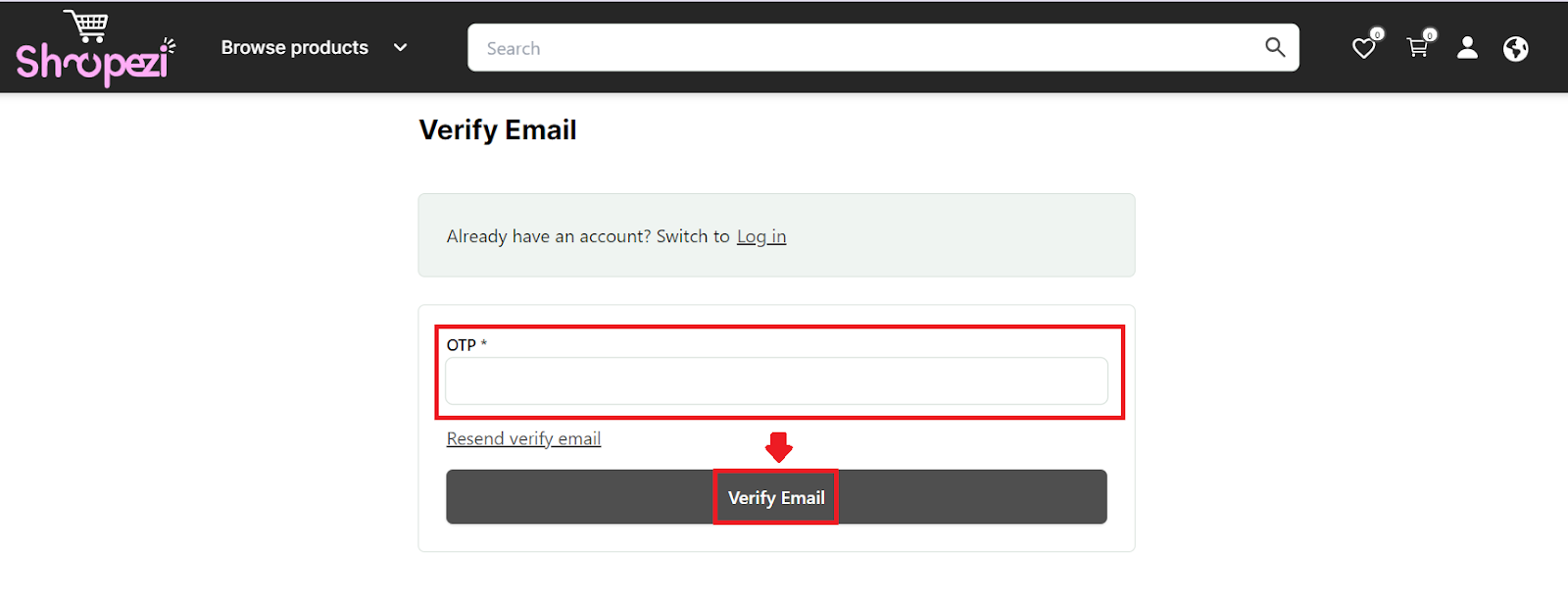
- Purchase and Payment
Step 1: Log in to your Shopezi account (if you don't have an account, register first and then log in).
Step 2: Search for the product you want to buy and click Buy Now. If the product has multiple options such as color, size, quantity, etc., you need to select the specific attributes you want and then click Buy Now. You will be redirected to the Checkout page.
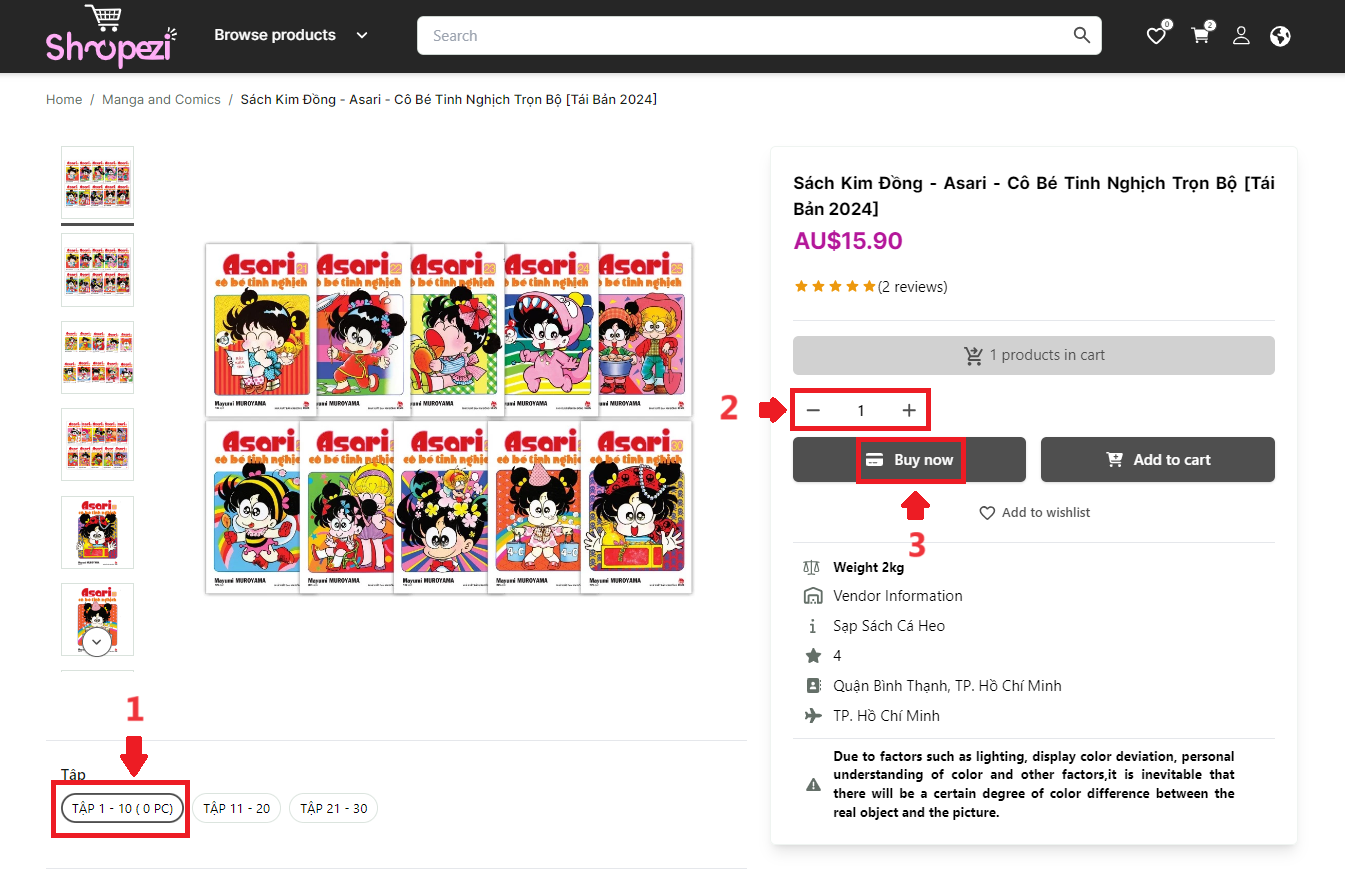
Alternatively, you can Add to cart to purchase the product later. This way, you can buy multiple products at once by selecting all the items you want to purchase from the cart and clicking Go to Checkout.
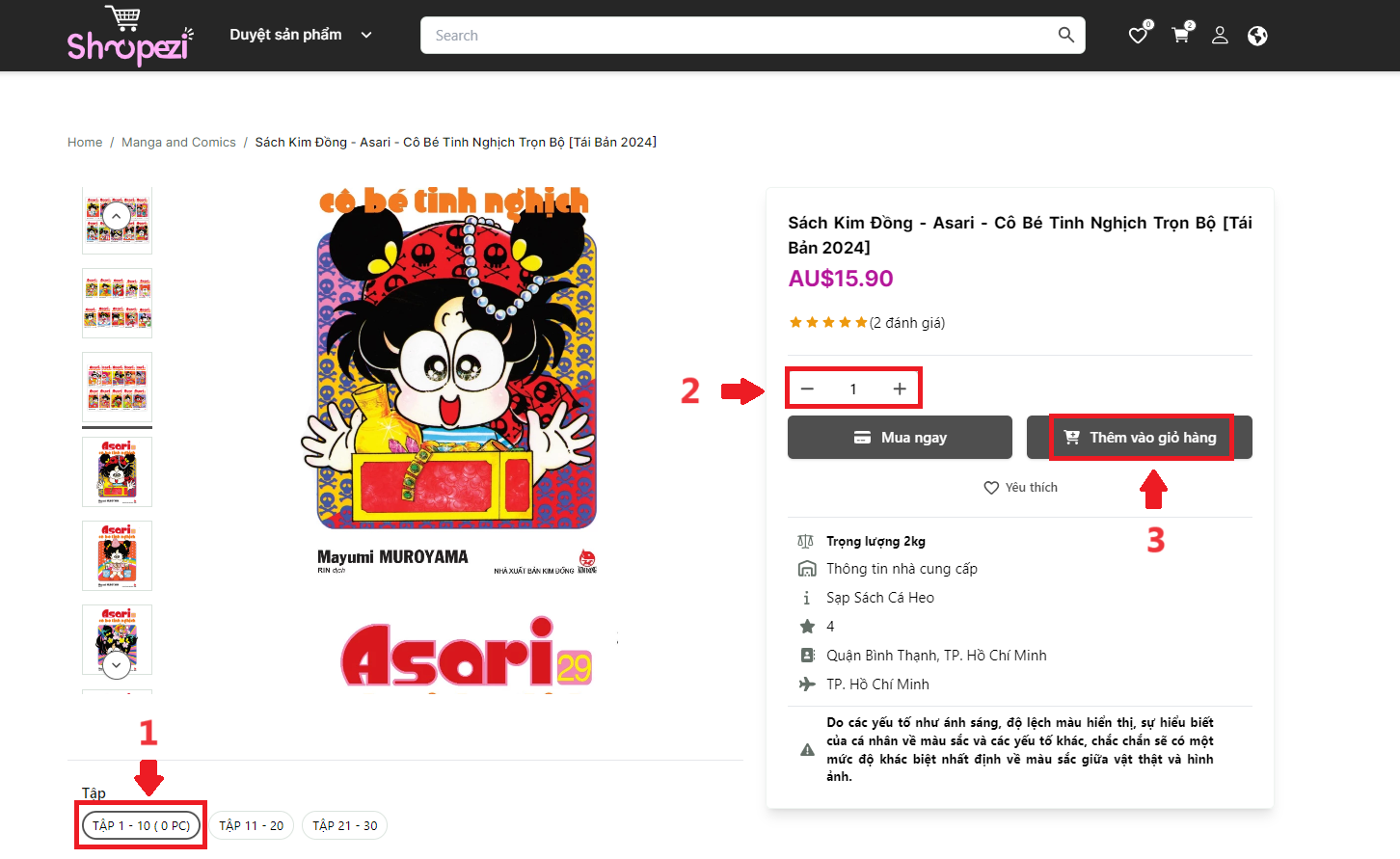
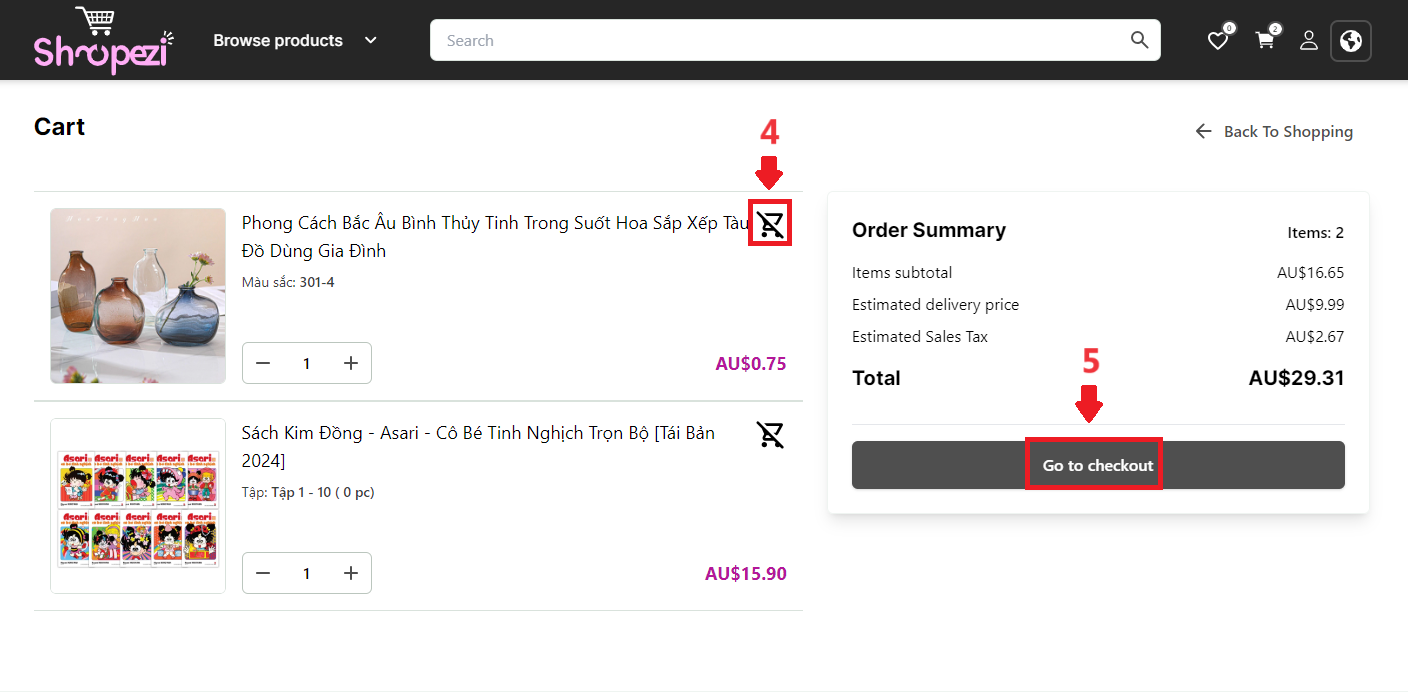
Step 3: On the checkout page, you need to fill in the following information:
- Contact information
- Shipping address
- Billing address
- Shipping details
- Payment method
- Adjust product quantity (if needed)
After completing all the required information, review the total amount to be paid and click Place Order.
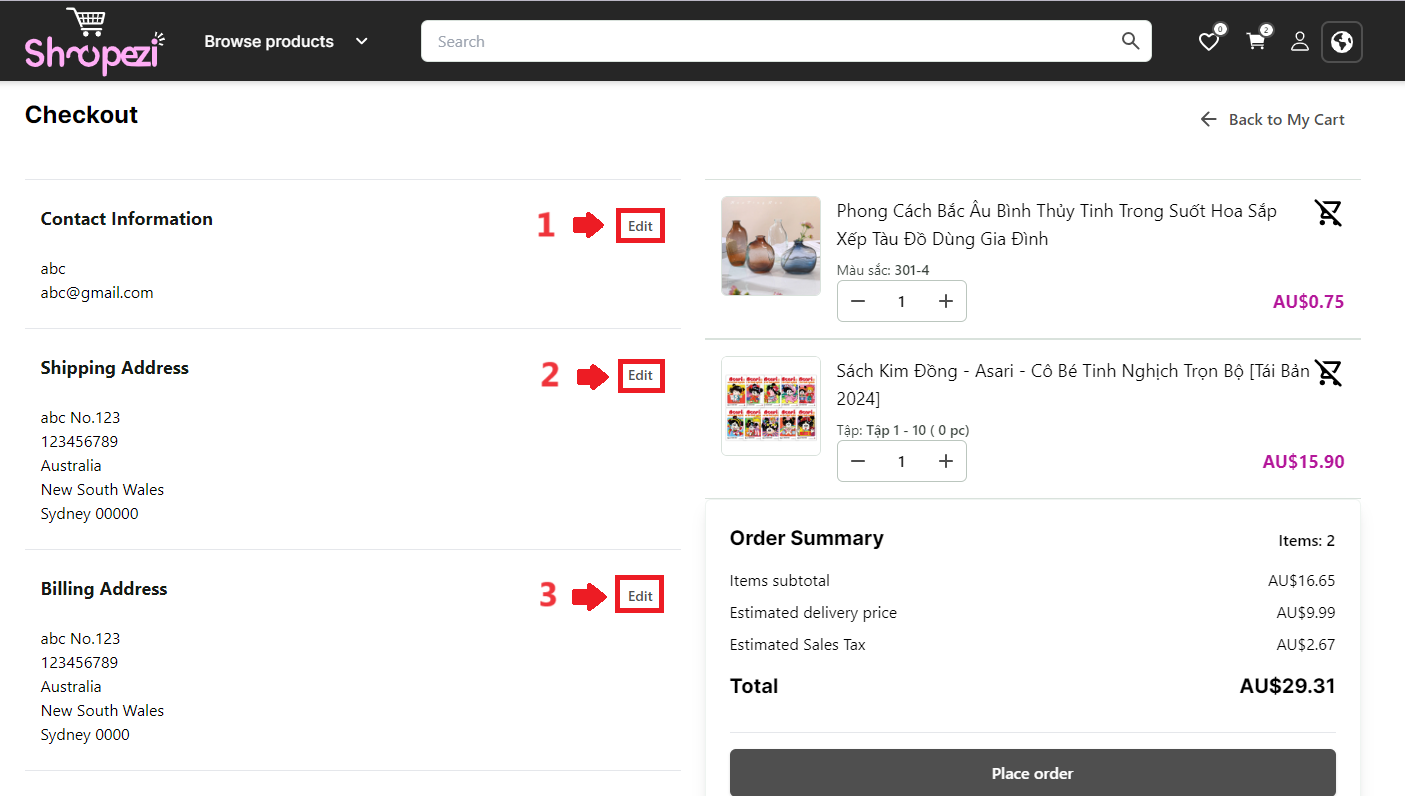
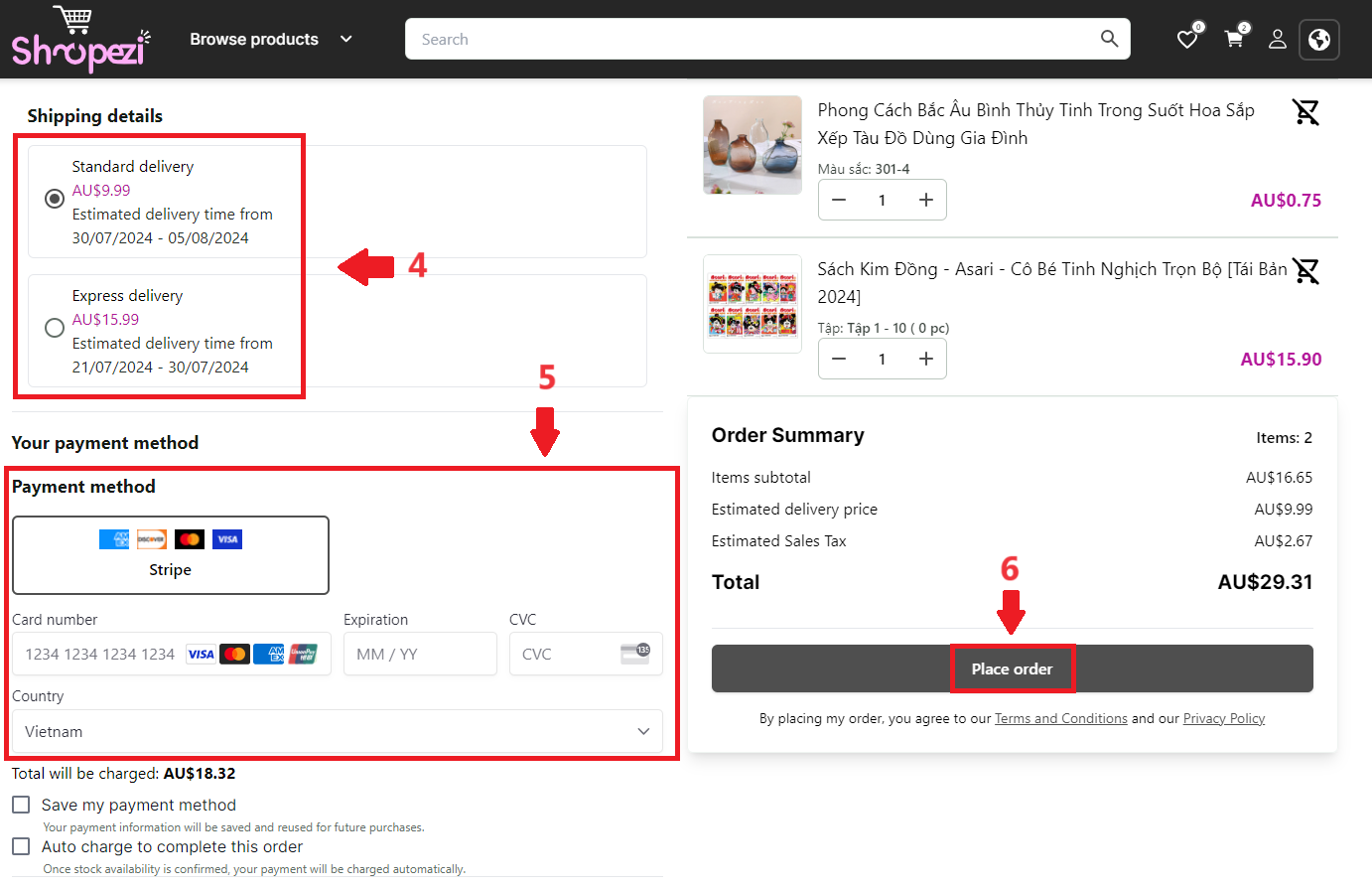
Step 4: Your order will be in the "To receive" status, waiting for staff to check. You will receive an email notifying you about this, or you can go to the "Personal Information" section -> "My Orders" -> "To receive" to track your order. Once our staff confirms that the stock is available, they will capture the authorized transaction to complete your purchase.
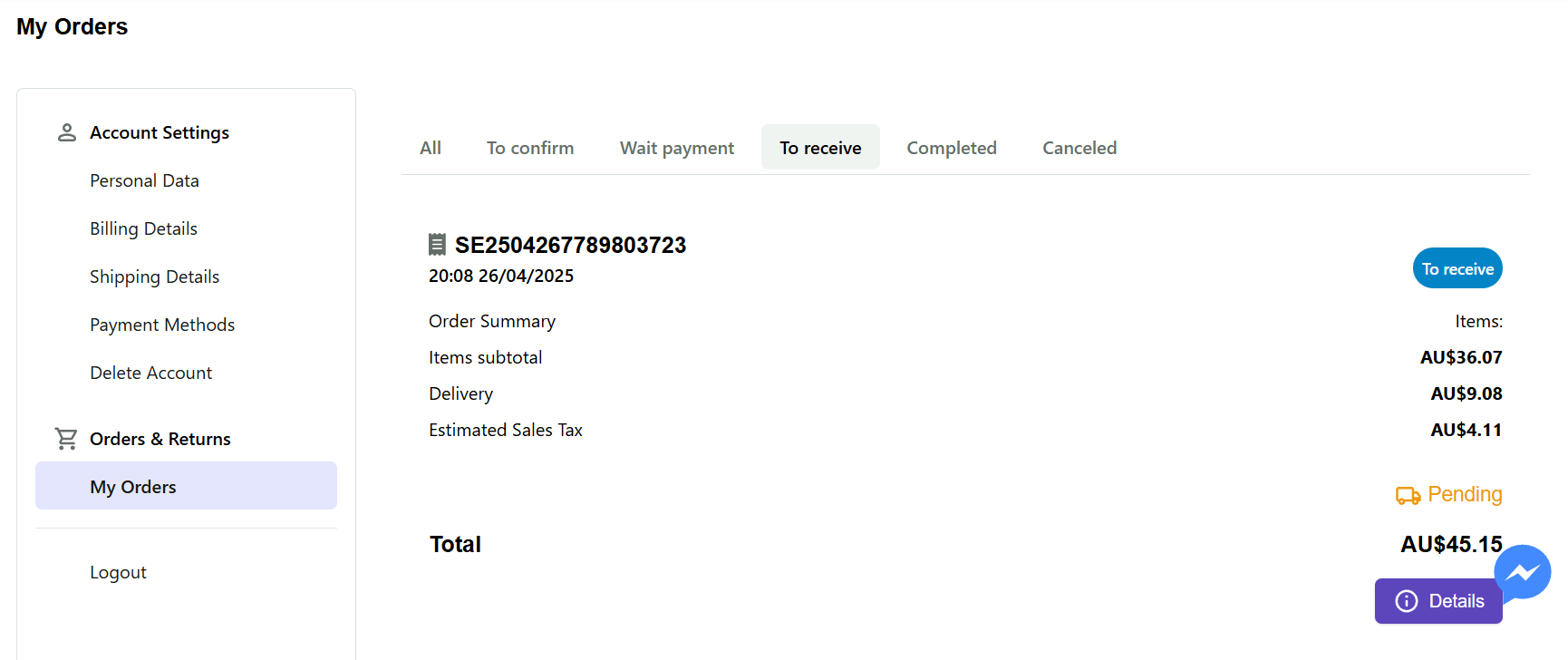
- Order tracking
Step 1: Select the Account icon and log in to your Shopezi account (if you don't have an account, register first and then log in).
Step 2: Select My Orders to check your orders. The screen will then display all the orders you have successfully placed.
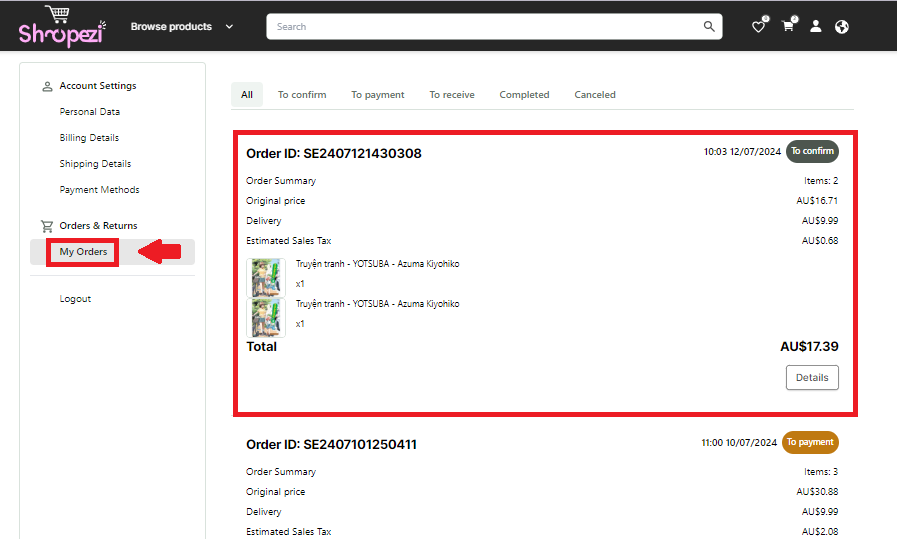
Step 3: You can track your Shopezi orders in the sections: To confirm, To payment, To receive, Completed, Canceled.
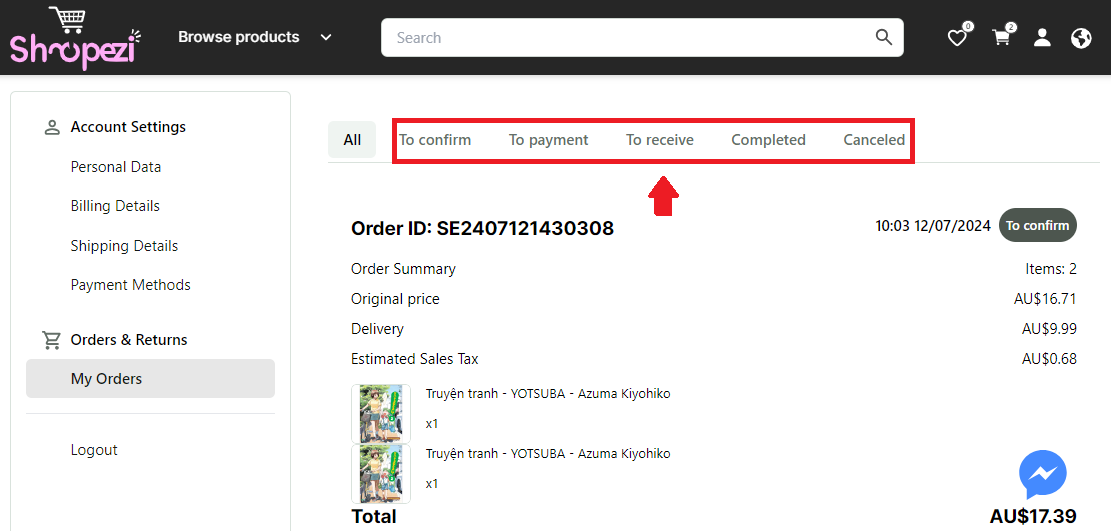
Step 4: View order details by selecting Details.
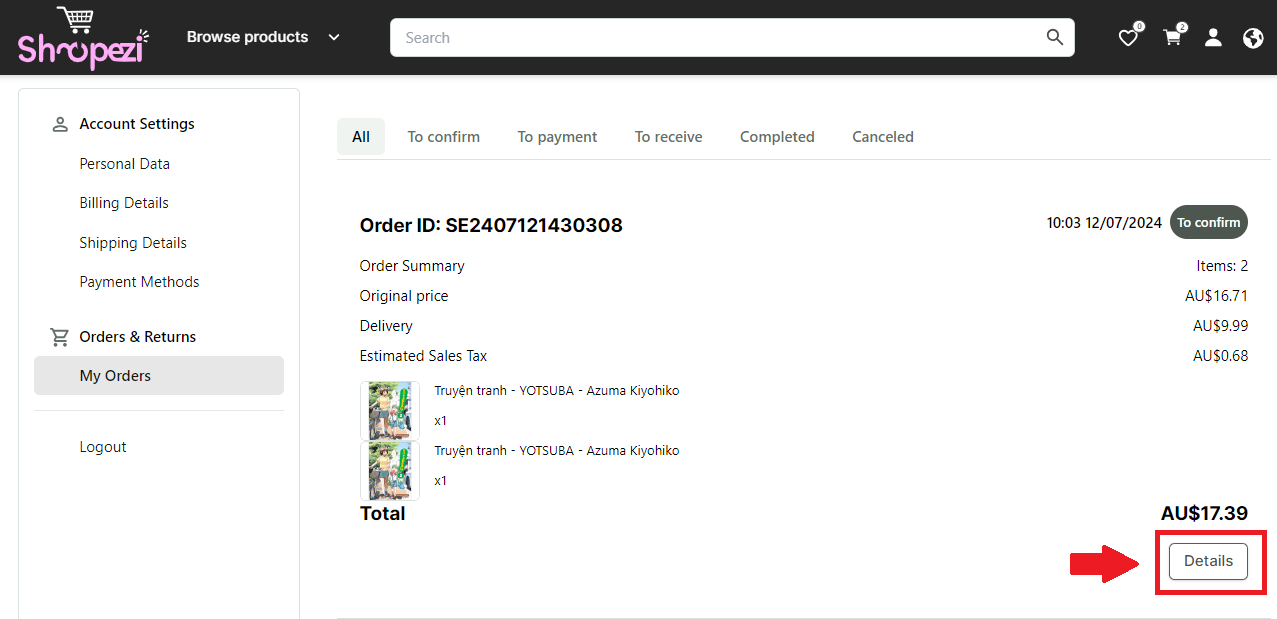
The status of your order will be displayed under Status. Additionally, users can see the amount to be paid, order date, delivery details, and more.